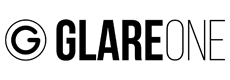Firmware Update
Before updating your device’s firmware, you must first download the appropriate firmware version from this page.
Updating your Apus 48 / Apus 80 / Botis 80 / Botis 200 flash
- With the flash turned off, connect it to your computer using a USB cable.
- When the computer displays the folder with the internal memory of the connected device, copy the downloaded firmware file to this folder (window).
- After copying the file, unplug the USB cable from the flash
- Turn the flash on. The device will start with the new software installed.
Updating Polaris trigger
- The transmitter must be turned off.
- Press and hold the FN button and then connect the transmitter to your computer using a USB cable. Continue holding the FN button on the transmitter until the computer displays the internal memory folder of the connected device.
- When the computer displays the internal memory folder of the transmitter, copy the downloaded firmware file to it.
- After copying the file, disconnect the USB cable from the transmitter.
- Turn on the transmitter. The transmitter will start up with the new firmware.
Updating Lynx trigger
Lynx transmitters should be updated using the GlareOne Studio app, available on our website – https://glareone.eu/app/
A detailed update description can also be found in the transmitter manual.
- Hold down the ALL button and turn on the transmitter. The screen will display OTA 0%.
- Enable Bluetooth on your smartphone and launch the GlareOne app.
- Open OTA Upgrade in the app settings.
- Search for devices in the app.
- Select the device to update from the list and confirm with the button at the bottom of the screen.
- Select the new firmware file from the list and confirm with the button at the bottom of the screen.
- When OTA 100% appears on the screen, turn the transmitter off and on.
- The transmitter with the new firmware is ready for use.